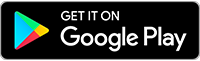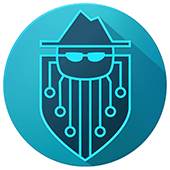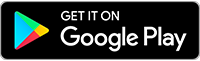Privacy Tips for Parents
Parents often teach their children the lessons that they themselves learned when they were little. Look both ways before crossing the street. Wash your hands before eating. Don't talk to strangers. Most of those lessons are about protecting kids, but today's parents have a vast world to explain and protect their kids from that their parents never had to worry about: The internet.
Kids today are growing up connected to the internet from the moment they're born - think about the many newborn baby photos you've seen on social media. Anyone who's seen a toddler navigate an iPad understands just how innately kids click into devices. And teenagers today wouldn't be caught dead without a cellphone.
So how do you protect your kid's online privacy? Here are tips for making sure your child's privacy is protected online.
1. Be informed
First things first: Educate yourself. You can't teach your kid about online privacy if you don't know about it! The majority of American adults are woefully uninformed about online privacy, so trust that you don't know as much as you should - and that your kid will work their hardest to find ways around the things that you do know.
Here's a list of basic online privacy terms to get you started. Even if you think you know what they mean, do a quick search and make sure you're up to date:
- Phishing
- App permissions
- Location tracking
- VPN
- Public WiFi
- Metadata
- Anti-virus
- Sexting
- Social media privacy settings
- Cybersecurity
- Malware
2. Lead by example
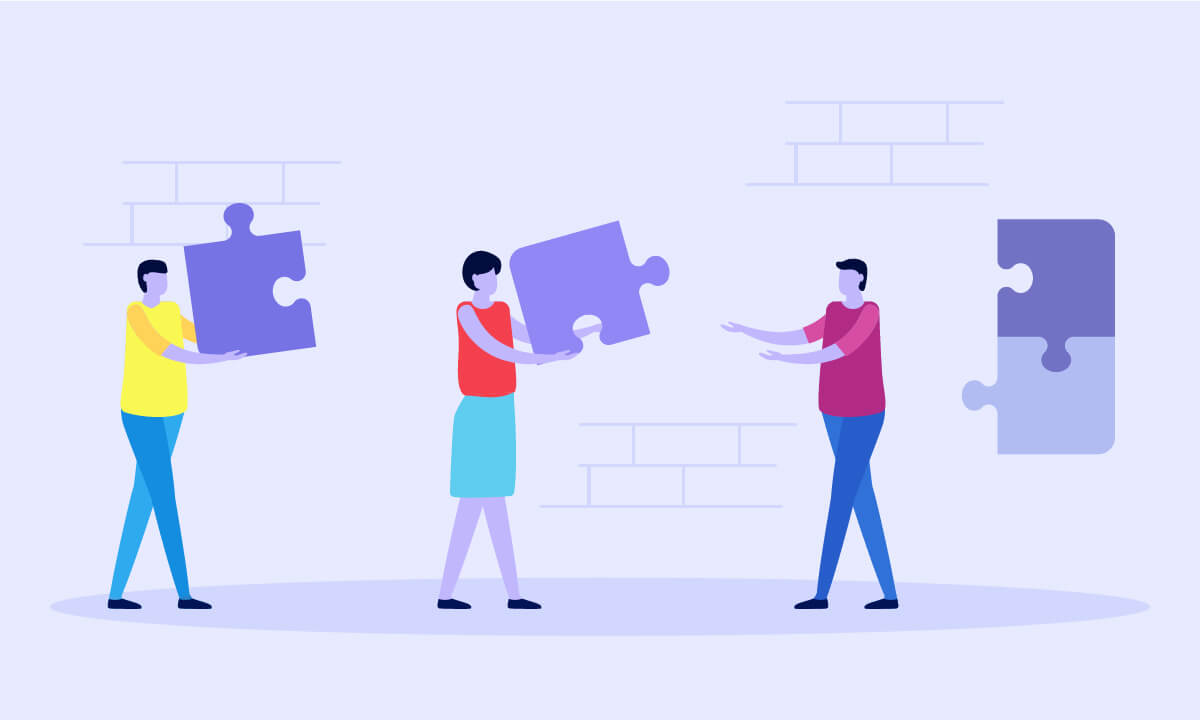
As with anything else with parenting, your actions speak louder than your words. If your kids see that you're sharing pictures of them without their permission, for example, then why would they ask to share pictures of others? Or ask others not to share pictures of them?
So take a minute to really assess your own online habits. Where could you be better about privacy? Maybe you haven't changed your passwords or reviewed your privacy settings on Facebook for a while. If you find areas that could use improvement, take the opportunity to have a teachable moment with your kids. They'll see that you're serious about online privacy and it will reinforce the lessons you've been teaching them.
3. Explain what personal information is
The definition of personal information changes based on the age of your child. Young children should know as soon as they're online to never share their full name, address, or phone number with someone who has contacted them via the internet. Older children and teenagers need to have conversations about sexting (see below), photo sharing in general, social security numbers, and cellphone numbers.
4. Talk about online stranger danger
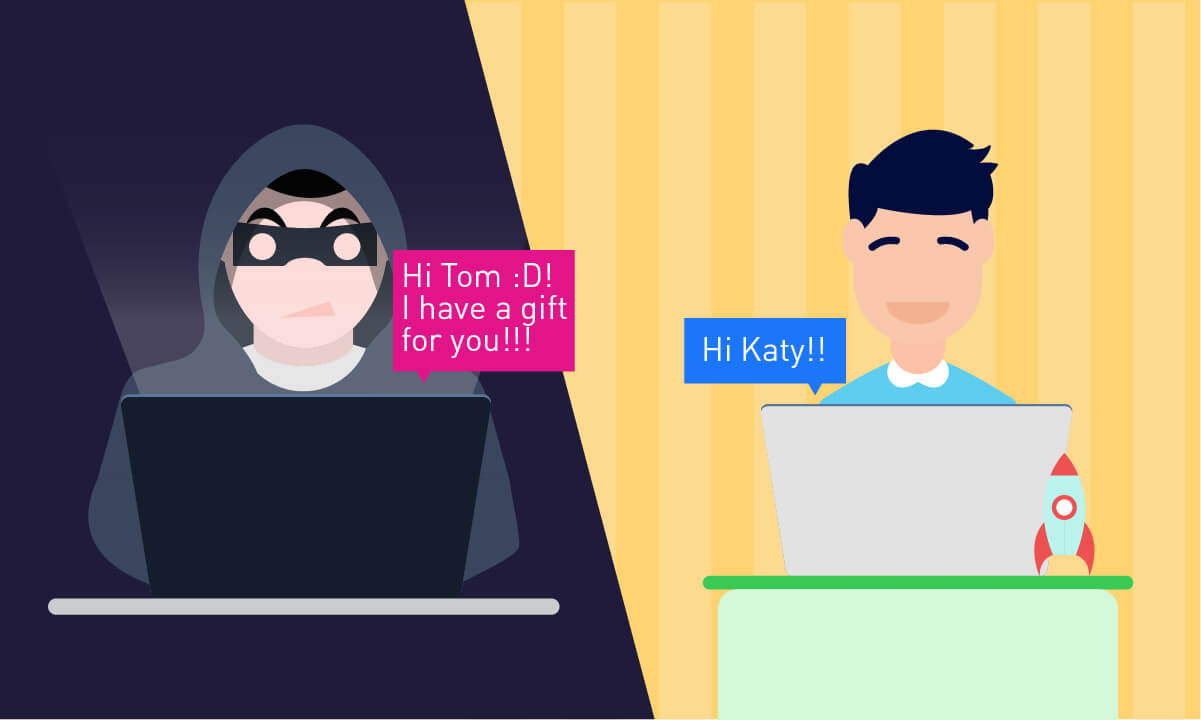
Your kids know not to talk to strangers in the street and they should also know not to talk to strangers online. Explain that sometimes grown ups might want to be "friends" with them on social media and talk about why it's not a good idea to be friends with those people. (In an age-appropriate way, of course.) Discuss the different ways a stranger may reach out - direct messages, following them on Instagram or Snapchat, chat rooms, etc. - and work out a plan for what your kid can do when and if that happens.
5. Install anti-virus programs on all devices
A lot of this list is about talking to your kids about actions they can take, but there are actions you can take behind the scenes as well. One is installing anti-virus programs on all of your devices, from phones to tablets to computers. Your kids are as likely (if not more likely) to click on sketchy links as you are, so make sure your devices are protected if they do.
6. Lock down YouTube
Kids love YouTube - but not everything on YouTube is right for kids. Luckily, YouTube now offers "Restricted Mode," which filters out kid-inappropriate content. On your computer, you can find it at the bottom of the screen, while on apps it's under Settings on the top right.
7. Lock down any gaming systems

Gaming systems are connected to the internet now, too, so if your kid is using the Wii - or even just has access to it, maybe when you're not home - make sure that you have the proper settings enabled for restricted access. You can find out about the options that are available for your particular gaming system by going to the device's website or doing a search online.
8. Give your kids their own accounts
Part of protecting your kid's privacy is also protecting your privacy. If you regularly hand over your phone or tablet to your kid (and how many parents don't these days?), create an account specifically for them. This allows you to make sure all of the privacy settings are correct, without having to deal with them yourself. It also protects your personal stuff - from texts to photos to emails - from any curious eyes.
9. Set privacy settings on social media
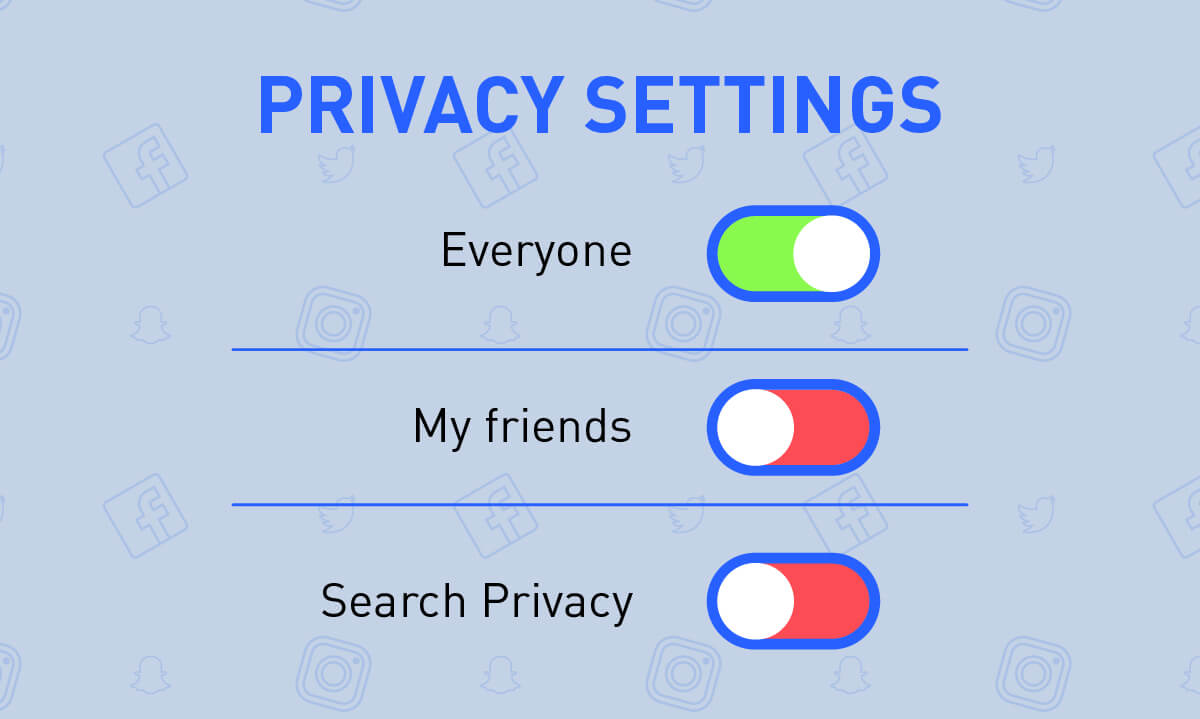
If you child already has any social media accounts, take the time to sit down with them and go through their privacy settings. Explain why it's a good idea to keep access to their accounts restricted - and talk a little about what can happen if they don't. This is a good opportunity to review your own privacy settings, too, and set an example of good online privacy practices.
10. Set expectations around sharing
Parents have to set limits all the time and sharing online is no exception. Sit down and work out what you think is okay and not okay for your kid to share online. Then, sit down with them and have a conversation about what those things are. Maybe you're not okay with photos with people's faces in them. Maybe you're fine with them using their full name, but not if they're also sharing locations. Also consider what they might be sharing in "private" messages with their friends - and explain that no messages are truly private.
11. Talk about sexting
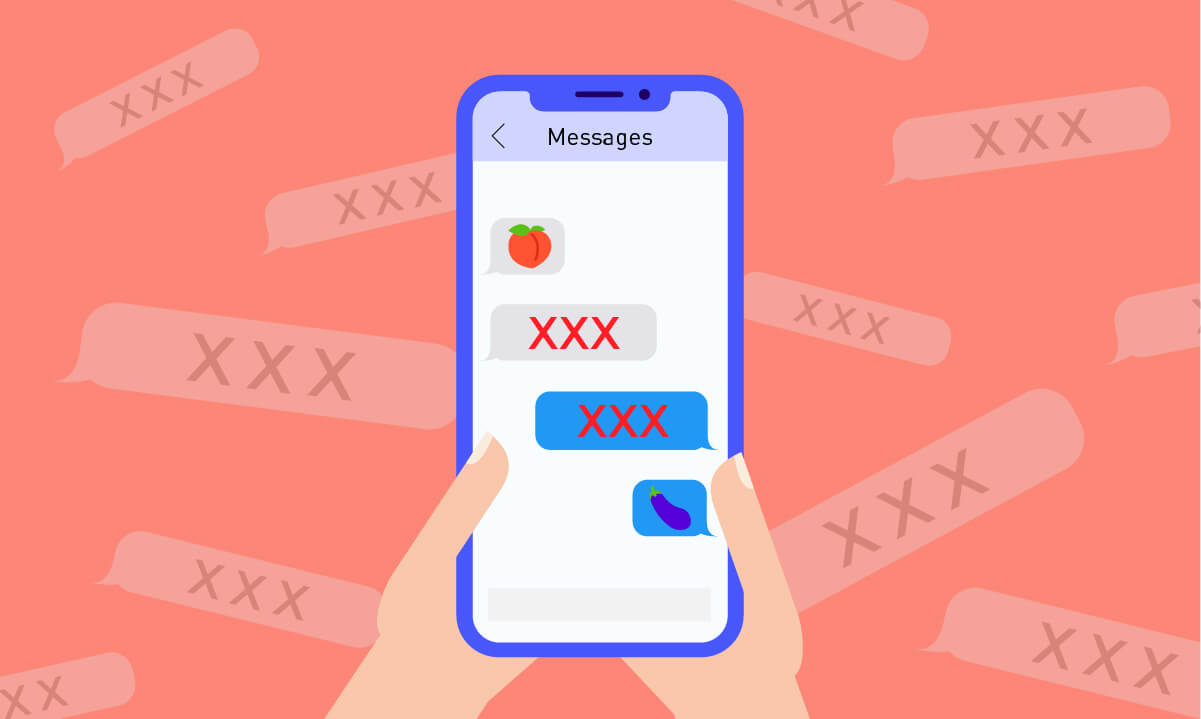
Sending explicit images is a part of how many people date, but it's not a good idea for teenagers - even if they're tempted by it. When your kid starts dating, have conversations about private images. Talk about how they can be used against you, both by the person who receives them and by the police. Make sure your kid knows that a.) nothing on the internet is truly private, b.) explicit images can be shared and often are, and c.) there may be legal repercussions for taking and sharing that type of image.
12. Check app permissions - and explain why
While some of the big tech companies are cracking down on unnecessary app permissions - i.e. ones that collect data they don't need in order to sell it to third parties, rather than to actually help their app run properly - there are still plenty of apps that are tracking more than you realize.
Sit down with your kid and check the app permissions on their phone. Show them where to find app permissions and talk about how to distinguish which ones are legitimate and which ones aren't. Let them decide with you which apps can stay and which need to go because they're crossing the privacy line.
13. Utilize screen pinning
Did you know that you can lock in an app so that your kid can't move away from it? So, for example, if there's a game that your 7-year-old really loves, you can "screen pin" it on Android or activate "Guided Access" on iOs. Once you have that feature activated, they won't be able to move away from the game - it will be pinned to their screen.
On Android, go to Settings > Security > Screen pinning. You also need to make sure that "Ask for PIN before unpinning" is enabled, or else your kid will be able to navigate away.
On iOs, go to Settings > General > Accessibility > Guided Access.
14. Talk about strong passwords
As soon as your child has any accounts of their own - YouTube, social media, email, etc. - they need to know about strong passwords. It's always tempting to reuse passwords between accounts, but it's also the worst thing you can do if you're trying to protect your privacy and personal information.
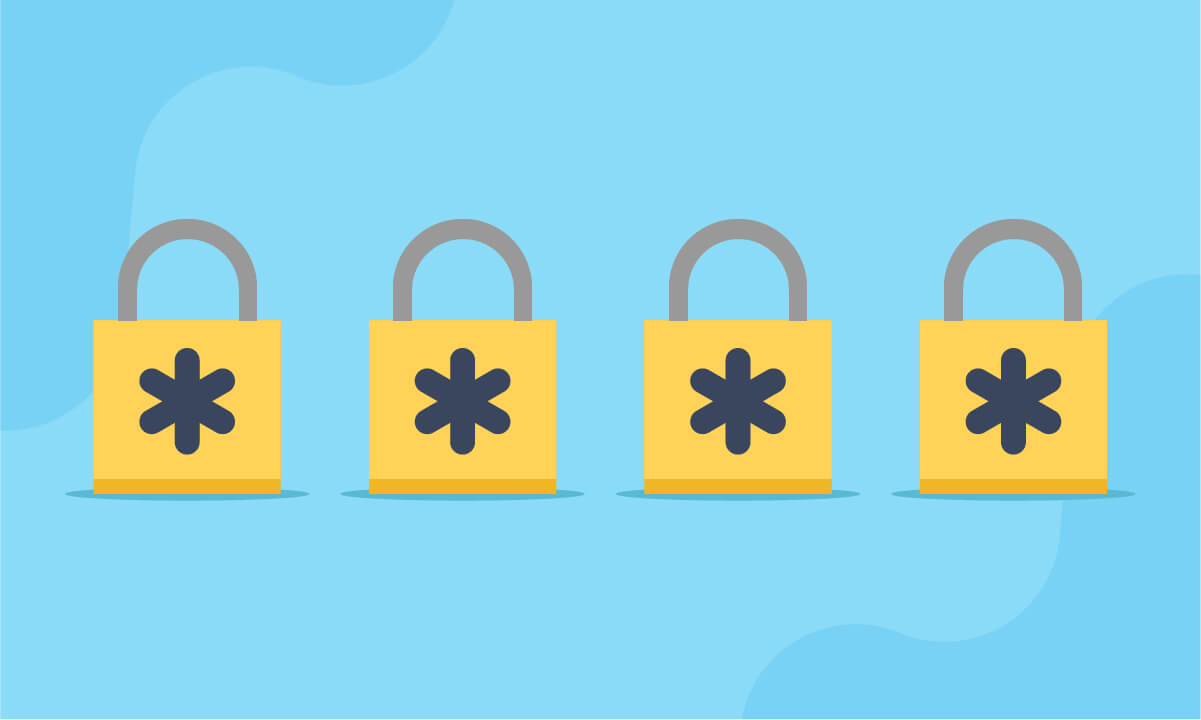
While the previous recommendations were to create a string of letters, numbers, and symbols, the man who created that recommendation now says that's not the best approach to strong passwords. Instead, think of three or four totally unrelated words that can be strung together. That way, it's easy to remember, but hard to figure out.
15. Talk about data tracking
The collection and sale of personal data to third-parties is one of the main ways that many "free" companies and services make money. It's up to individuals to decide how much information they're willing to give away for free services. That doesn't mean you get to choose what you share. It just means you can choose not use a service.
Educating your child about data tracking early on helps them make those decisions in a more informed way than most adults have. When they're old enough to understand, have a conversation about the type of data that's being tracked and collected. There's not much you - or they - can do about data tracking currently (other than using a secure browser or VPN) but it will help them make informed decisions moving forward.
16. Teach them about free WiFi
Free or public WiFi is very, very vulnerable to attackers and thieves. Teach your child to never send sensitive information - like credit cards or passwords - over a free WiFi network.
17. Explain phishing
Phishing attacks are when thieves use social engineering to trick people into giving them personal information, like credit card numbers, social security numbers, addresses, etc. Educate yourself on what phishing is and then teach your child how to be aware of phishing attacks - and best practices to protect themselves.
18. Let them know they can always come to you

Finally, make it really clear that they can come to you with anything related to online privacy and won't get in trouble - even if they broke the rules. You are your child's first line of defense and in order for them to stay safe they have to know they can come to you, always.
Share this postInstall Tenta Browser Free!
Start protecting your online privacy today with Tenta Browser.