Help Center
Welcome to Tenta Browser
Follow our tips to get the most out of Tenta, your private and encrypted browser.
How to use Modes
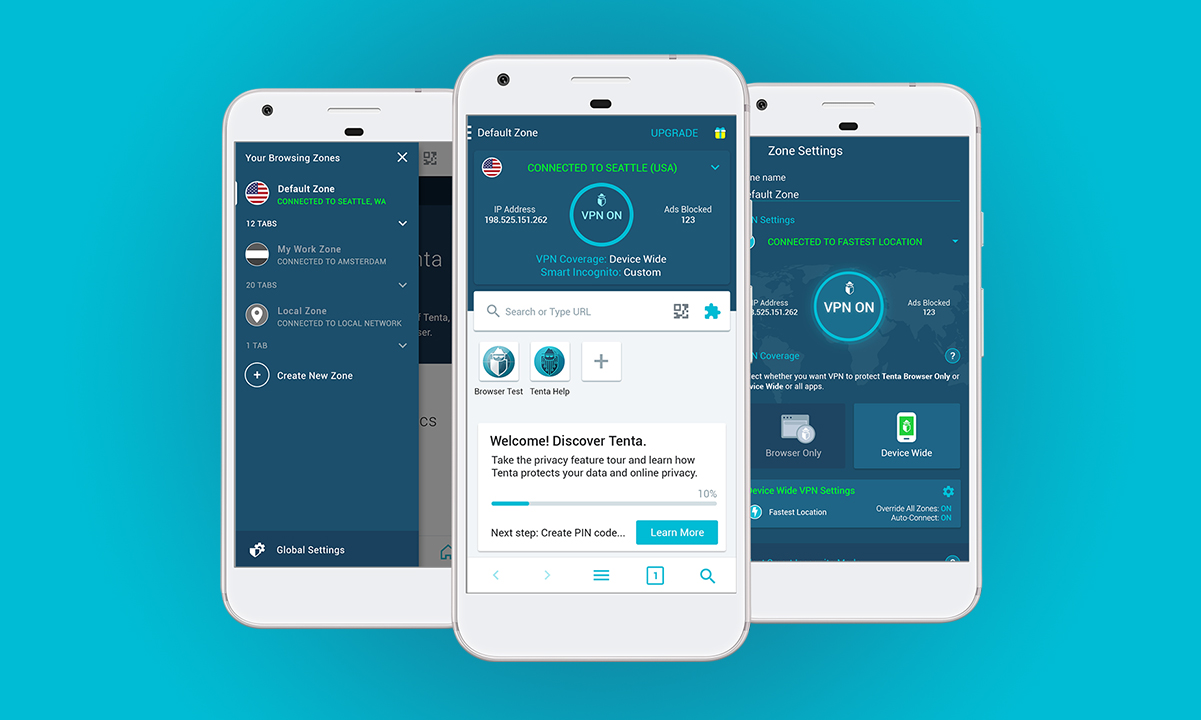
Modes are used to group your tabs by encrypted server locations. Use Modes to quickly access your favorite sites, or to connect to the internet from different locations, as if you were really there. Tenta offers a variety of encrypted locations for you to access the internet from. Have one group of tabs connected to the internet from Amsterdam, another from Miami, or another from Seattle. You can have custom settings for each Mode, giving you unparalleled control over your browsing sessions.
Use Modes to create a custom browsing experience.
When you get started, you'll always have one default Mode. Unless you create more, all of your tabs will be assigned to this Mode.
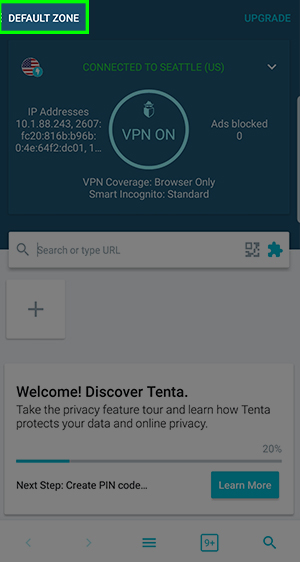
Step 1
Open you homescreen in Tenta and tap the menu icon on the top left corner of the screen.
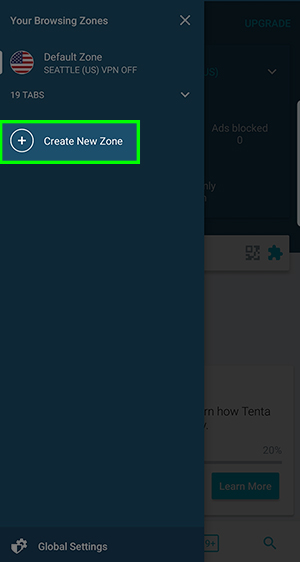
Step 2
Tap Create New Mode on the bottom of the menu.
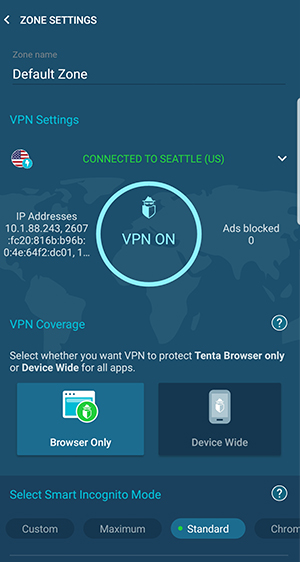
Step 3
Customize Mode settings (optional). You can rename Modes, change its server location, and have unique set of browsing rules for each one.
Making the most out of Modes
Set Tenta Browser as your default browser. You can do this by opening your device's Settings app, then go to Application Manager or Default Applications. With Tenta set as your default browser, any links you follow will be assigned to your private tabs and kept away from prying eyes.
Use Modes to group your favorite sites by server location, category, settings, etc. Do you love foreign web shows? Connect to an international server and access the Internet as if you were there. Or group your favorite shopping sites in one Zone and set Tenta to remember your form data for easy login. What about those sites you love to visit discreetly? Create a Mode just for them, and tell Tenta to disable cookies, do not track, and block ads.
Tip At least one Mode and one tab must always remain open so you can open external links with Tenta Browser seamlessly. You can clear the contents of your last opened tab at anytime. We'll keep the tab card available for when you need it.